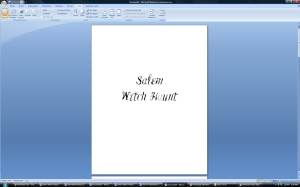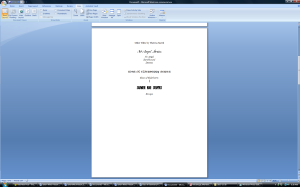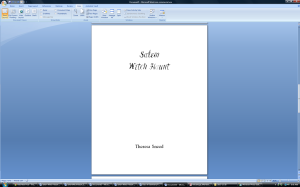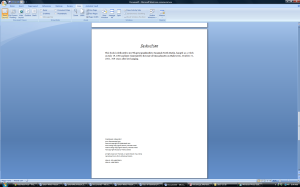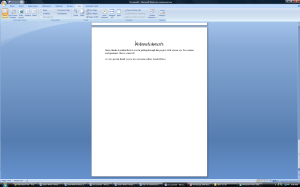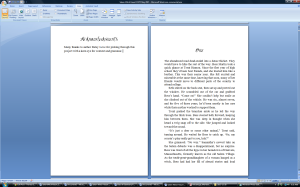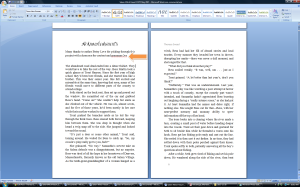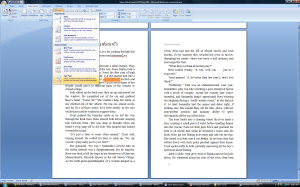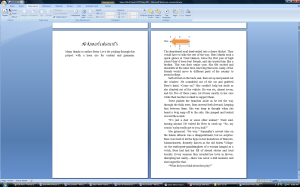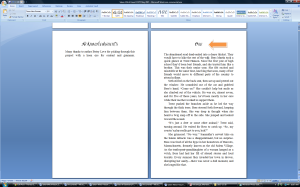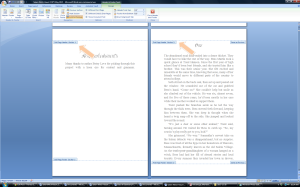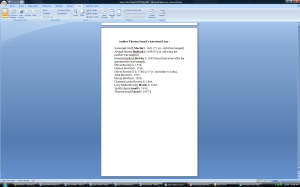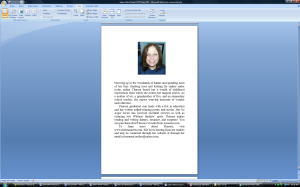So You Want to Write
Formatting Your Book – Part Two
Section Breaks Between Chapters

Section breaks are usually done after you have a completed novel ready to format, but as I said earlier, my method is a bit nontraditional in that I format as I write my book. Once you have sized your book and given it the correct margins based on the number of pages in your book (see prior post), the next step is creating section breaks between your front matter (title page, dedication page, acknowledgments page, etc.) and each one of your chapters. Your front matter will become section one, your first chapter will be come section two, your third chapter will become section three and so forth.
Here are the steps –
Create your front matter. There are two formulas I follow for this depending if my book is the first in a new series or the second or so in a continuing series.
This is the order of your front matter for a new series:
1. Title page (just the name of the title)
2. Blank page or Other titles if this is your second or third book, etc.
3. Title page/Author name
4. Dedication page
5. Acknowledgments page
6. Blank page
7. Prologue page IF you have one, if not skip step 7 and 8
8. Blank page
This is what I follow for my front matter for a continuing series:
1. Praise for that series page – where you pull together endorsements from happy readers.
2. Praise for that series page (continued)
3. Title page with all volumes listed
4. Blank page
5. Title page (no author name here)
6. Blank page
7. Title page with author name
8. Dedication page
9. Acknowledgments page
10. Blank page
11. Prologue IF you have one, otherwise skip 11 and 12
12. Blank page
Great! Now that you have your front matter ready, you can begin creating sections breaks.
Step 1. You will first create a section break between your front matter and chapter one – to do this, pull the chapter heading for chapter one (along with the text) right next to the last word (including punctuation marks) on the previous page (the last page in your front matter.)
Here is an image of my acknowledgment page right beside my chapter one – click on the images to see them clearly –
Here, I pulled chapter one over to the acknowledgment page – you’ll note that the chapter heading reduced to the regular font. I will change that back in the next few steps.
Step 2. Now, with your cursor right where you left it (in front of the word chapter), click on Page layout, Breaks, Odd page –
It will send your chapter one right back where it was, and then you can fix the chapter heading.
Now you have created two sections – you can see this if your place your cursor in the far left or right corner (upper or lower) pulling up the headers and footers –
Step 3. You have to do this at the end of each chapter – pull the next chapter right up to it and follow the same directions as you did above.
Step 4. You’ve created section breaks for all your chapters and now you have to add the back matter which is the author bio and any information pages you have. I added a genealogy page to show my direct link to one of the women hanged as a witch in Salem. (I am the 9th great granddaughter of Susannah North Martin.) Do a section break between the author bio (and any information pages) and the last word in your last chapter just like you did for all the other section breaks.
Okay, next post, I’m going to show you how I do page numbers, author name, and title name in the interior of your book.